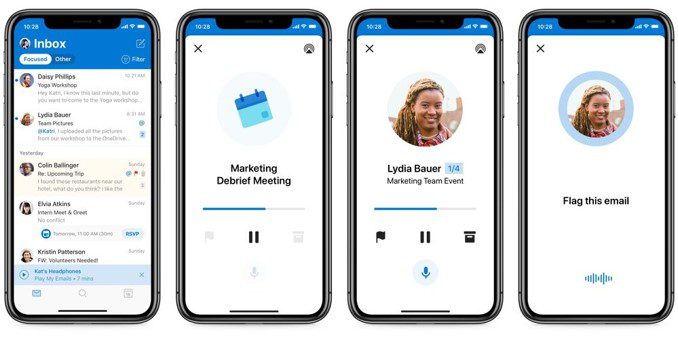Play My Emails in Outlook Mobile
I’m loving these AI-driven features in the Microsoft 365 universe! If you are on the road a lot and find yourself needing hands-free access to your email — or even if you’re working around the house and want to be able to interact with your phone without having in your hand, Outlook for iOS and Android now offer an integrated email and calendar app that provides a unique way to interact with your inbox using an AI-powered personal assistant. Outlook has banded together with Cortana and Microsoft 365 to deliver a personalized productivity experience, and it rocks! Powered by Microsoft AI, Play My Emails is available in the United States in Outlook for iOS following later in Outlook for Android.
When you’re in transit, multi-tasking or on the road, Play My Emails acts as an extra pair of hands to help you remotely catch up and act on emails.
I originally shared this tip in the February 2020 Office 365 Productivity Tips webinar, which you can find on the blog, on the CollabTalk YouTube channel, or jump to this specific tip in the video by clicking here.
Under the Hood
Play My Emails delivers a seamless experience with Bluetooth-enabled wireless or wired audio devices, such as headphones or your car audio. As you interact with Play My Emails, the experience always begins with a summary of your Focused Inbox, including any messages about meetings and upcoming events. It also informs you how long ago a message was received so that you know when you’re receiving new emails, or something that has been waiting in your inbox for some time.
How it works is Cortana synthesizes the information in the message header and and any pertinent metadata, and connects it with your personal insights. You can say “Hey Cortana” to interrupt the readout and provide simple commands or reply to a message with a short, dictated response.
Microsoft has provided not just one, but TWO videos to showcase these latest features:
Getting Started
To use this feature in Outlook mobile if you’re connected to an audio device (wired or Bluetooth), simply select the ▶ Play icon in the notification that appears at the bottom of the screen. Otherwise, open Outlook, swipe right from the left side of the screen to open the side menu, then select the ▶ Play icon.
You can provide Cortana with a number of commands to drive the experience, including:
- Reply
- Next
- Previous
- Skip
- Pause
- Resume
- Archive
- Flag this email
- Unflag this email
- Mark as read
- Mark as unread
- Delete
- Exit
- Send Feedback
If you’ve not yet tried this new feature, check it out! If you’d like to read more, there’s a great post by Microsoft’s Eugenie Burrage at https://techcommunity.microsoft.com/t5/outlook-blog/play-my-emails-in-outlook-and-get-time-back-in-your-day/ba-p/930243